Generally, your web browser—while requesting a web page from a website—asks for pages in your preferred language(s). Some websites serve their pages in the preferred language of the user. So, if you set your preferred language to Telugu, websites will serve you content in Telugu, if available.
Your web browser comes with a default choice of languages. If you download a web browser in your language, this setting might be right. Else, if you use English web browser, you can set ‘Telugu’ as preferred language in your browser.
I set up a test page to see the preferred language in your browser.
Here is how to set preferred language(s) in your web browser.
Firefox 3 and above:
- Go to Tools menu and select Options. (If you are on Linux, go to Edit > Preferences.)
- Then, select Content (tab).
- Under Languages section, click on Choose button.
- Then, select your preferred language from the drop down, and move up or down the languages, as you like.
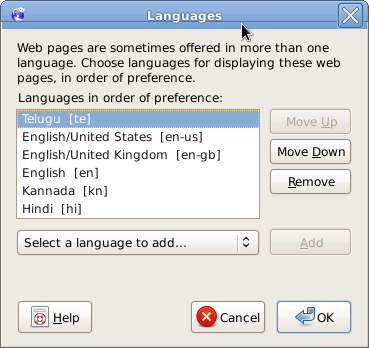
Intent Explorer 7 and above:
- Click on Tools menu (either on the Tab bar or Menu bar) and then Internet Options.
- In the General tab, click on the Languages button. (This opens Language Preferences dialog.)
- In the Language Preferences, click on Add… button.
- Then, select a language and click OK.
- In the Language Preferences dialog, you can change the order of languages by selecting a language and then clicking on Move up or Move down buttons.
Opera:
- Go to Tools menu and select Preferences. Or, press Ctrl + F12.
- In the General tab, select your preferred language from Language drop down.
- If you want to set multiple languages and their priority, click on Details… button.
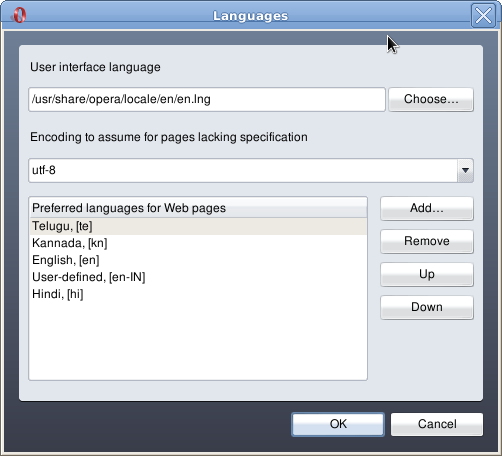
Chrome:
- Click on the Spanner icon on the tool bar and then choose Options.
- Then, go to Minor Tweaks tab.
- Then, click on Change font and language settings button. (This opens Fonts and Languages dialog.)
- In the Fonts and Languages dialog, go to Languages tab.
- Click on Add button and add a language; and use Move up and Move down buttons to change the order of languages as per your preference.
More information:
[ad#banner]
How does one set it up in Safari?
Anil,
As far as I know, Safari takes the language preference from the operating system. So, in Mac OS X, you can set in System preferences > International > Language. On Windows XP, you can set in Control Panel > Regional and Language Options > select your language from the drop down in Regional Options tab.