Unicode 6.0 has standardized code points for Telugu characters. However, the classic or old characters cannot easily be typed. So, C-DAC has come up with proposal called Enhanced InScript Keyboard Layout. (You can get their proposal from their web site.) I implemented their proposal for Telugu in the name of InScript+.
With this keyboard layout you can type all the Telugu characters that are currently in Unicode 6.0 standard. The layout looks as follows:
For more details about those old characters, please see this post in my Telugu blog.
How to get this keyboard layout for your computer? Read on.
Windows XP/Vista/7
- Download InScript+ (te-inscr.zip).
- Extract this zip file, and then run setup.exe in the te-inscr folder. (This gets installed in your computer.)
- And then, just use Left Alt+Shift key combination to activate/deactivate the Telugu keyboard layout.
Web
You can use this keyboard layout without installing anything onto your computer. Use Lekhini Inscript.
Linux
Using iBus
- Install
ibus-m17n, if you do not have it already. - Get
te-inscriptplus.mim. - Paste it into
/usr/share/m17nfolder. - Then, restart iBus.
- Select Telugu InScript+ (m17n) from iBus preferences.
Using XKB
- Download te-inscriptplus.
- (As a root of sudo) Copy that file into
/usr/share/X11/xkb/symbolsfolder. - Add the following snippet into
/usr/share/X11/xkb/rules/evdev.xmlfile just above the line “</layoutList>”:<layout> <configItem> <name>te-inscriptplus</name> <shortDescription>te</shortDescription> <description>Telugu (InScript+)</description> <languageList> <iso639Id>tel</iso639Id> </languageList> </configItem> <variant> <configItem> <name>basic</name> <description>Telugu (InScript+)</description> <languageList> <iso639Id>tel</iso639Id> </languageList> </configItem> </variant> </layout> - Restart the xserver, (or just log out and then log back in).
Happy Telugu Typing!
[ad]

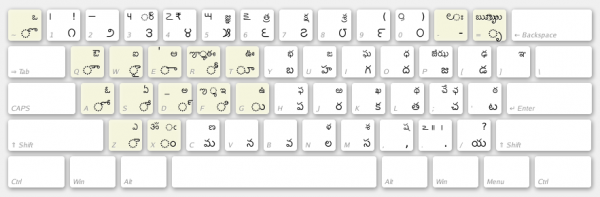
Hi,
After Extracting InScript+ (te-inscr.zip). zip file, and then run setup.exe in the te-inscr folder. which programe is to be opened for telugu typing. wether Ms word or word pad. please tell in detail how to use this software.
bye.
Please enable language toolbar in your computer, and then change the language.
Hello,
i have an inscript keyboard. by typing “pollu” facing a problem. pollu is attaching to the word. how can i rectify this problem.
Please tell me.
ఉదా
ఎమోషన్స్ ని
Zero-width Non Joiner (ZWNJ) character is used to prevent such joining. In Windows, you can type Ctrl+Shift+2 after typing pollu. (If you are using my InScript+, you can also use Right Alt+2.
nanaste sir,
how to proceed learning stages to inscript telugu key board. pls tell sir.
Lekhankan typing tutor for Enhanced Inscript keyboard for Telugu is freely available for use. Its very easy to learn typing.
Check Download section of http://www.ritayin.com
నమస్తే సార్,
నకారం పక్కన వచ్చే అక్షరం ఒత్తు అక్షరంలా మారుతుంది. ఉదాహరణకు మహబూబ్ నగర్ అనేది మహబూబ్నగర్ అని వస్తోంది. పరిష్కారం చెప్పగలరు.
After typing “మహబూబ్”, press Right Alt + 2. Then, type “నగర్”. That should solve the problem.
How to use Zero-Width Non-Joiner under Ubuntu 15.04?
Both Right Alt+2 and Ctrl+Shift+2 are not working here.
sir …….
d kindha d vatthu ravalanta ela ???
like reddy ………
అయ్యా వీవెన్ గారూ
మీ ఇన్స్క్రిప్ట్ ప్లస్ విండోస్ లో బాగానే పని చేస్తోంది ॥ ॐ ఇది నేను దానిని ఉపయోగించే వ్రాసాను.
కాని ఉబుంటులో పని చెయ్యడం లేదు. మీరు చెప్పినట్టుగానే దానిని xkb మరియు m17n లలో ఇన్స్టాల్ చేసాను. కీబోర్డులో అన్నీ కనిపిస్తున్నాయి అంటే॥ ॐ మరియు ౄౠ ఇవి రావట్లేదు.
నేను జోరిన్ వాడుతున్నాను.
గోపాల్
Reply by Veeven
అంటే, జోరిన్/ఉబుంటు దీన్ని గుర్తుపట్టింది కదా. పెద్ద సమస్య తీరినట్టే. ఇక మీరు 3వ స్థాయి మీట ఏదో ఎంచుకోవాలి. గతంలో ఎవరికో ఇలా సూచించాను:
మీ ఉబుంటూలో AltGr లేదా 3వ స్థాయి మీట ఏమిటో చూడండి. మీ ఉబుంటులో Keyboard Layout Optionsకి వెళ్ళండి. అందులో Key to choose 3rd levelగా ఏ మీట ఉందో చూడండి. (ఉబుంటులో ఇక్కడకు వెళ్ళడమెలాగో ఖచ్చితంగా నాకు తెలియదు. బహుశా System > Preferences > Keyboard > Layouts > Options లేదా ప్యానల్లో కీబోర్డు లేయవుట్ ఇండికేటర్ పైన right-click చేసి అక్కడ వచ్చే Settings. లేదా System > Hardware > Keyboard > Layouts > Options కూడా కావచ్చు.) ఆవిధంగా మూడో స్థాయి మీటను (Right_Alt లేదా అక్కడ ఉన్న మీటలలో దేనినైనా) ఎంచుకుని, దాన్ని వాడుకోవచ్చు.
అలా ప్రయత్నించి చూసి, పనిచేస్తుందో లేదో చెప్పండి.
Reply by Venu Gopal
ధన్యవాదములు
పనిఅయ్యింది. Ubuntu లో Text Entry Settings ([Te] [En] ఐకాన్ నొక్కితే వస్తుంది) లో keyboard settings లో typing లోalternative characters key .. disable అయిఉంది. దానిని right alt కి సెట్ చేసా. అంతే.
మీరు 1 2 3 (ఇంగ్లీషు సంఖ్యలు) ఎందుకు ఉంచలేదు?మనం ప్రస్తుతం ఇంగ్లీషు సంఖ్యలనే వాడుతున్నాము కదా? తెలుగు సంఖ్యలను Alt Gr కీ లకు జోడించవలసింది (విండోస్ వారి ఓరిజినల్ ఇన్స్క్రిప్ట పద్ధతిలో.)
దీనిని హిందీకి కూడా మార్చ వచ్చుగా. ప్రస్తుతం Ubuntu లో Hindi inscript key board ఇవ్వలేదు. అందువల్ల కాస్త ప్రోబ్లంగా ఉంది.
వీవేన్ గారూ
జోరిన్ లైనక్స్ లో హిందీకి సరయి కీబోర్డు అంటే ఇన్స్క్రిప్ట్ లేదు. మీ కీ బోర్డునే మార్చి నేను హిందీకీబోర్డు చేసుకున్నాను. ఈ విషయం మీకు తెలియ చేసాననుకుంటాను.
వేణుగోపాల్
సర్!
ఇప్పుడే మీ బ్లాగ్ చూసాను. నేను Anu 7 Fonts లో Do e Key Board inscript వాడతాను.
అలాగే గూగుల్ ఇన్ పుట్ టూల్స్ లోనూ ఫైల్స్ చేసాను. యూనికోడ్ ఫైల్స్ అను ఫాంట్స్ లోకి అను ఫాంట్ ఫైల్స్ గూగుల్ ఇన్పుట్ టూల్స్ లోకి convert చేయచ్చా ?
బా దగ్గర 509 పైగా ఫైల్స్ ఉన్నాయి. వాటిని ఎలా convert చేయాలి? తెలుపగలరు.
thank you Sir
What are the additional advantages of Inscript plus compared to the default Inscript keyboard? I’m using Windows 7.
ఉచ్చారణను సూచించే ఉదాత్త (అ॒) అనుదాత్త (ఇ॑), ఎలా వ్రాయవగల చెప్పగలరు